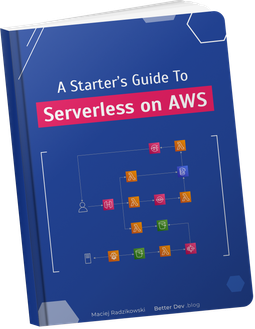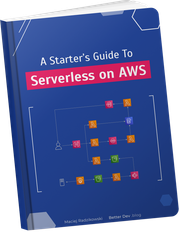Bash scripts. Almost anyone needs to write one sooner or later. Almost no one says “yeah, I love writing them”. And that’s why almost everyone is putting low attention while writing them.
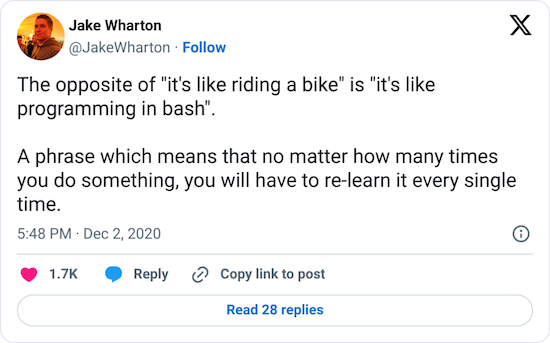
I won’t try to make you a Bash expert (since I’m not a one either), but I will show you a minimal template that will make your scripts safer. You don’t need to thank me, your future self will thank you.
Why scripting in Bash?
The best summary of Bash scripting appeared recently on my Twitter feed:
But Bash has something in common with another widely beloved language. Just like JavaScript, it won’t go away easily. While we can hope that Bash won’t become the main language for literally everything, it’s always somewhere near.
Bash inherited the shell throne and can be found on almost every Linux, including Docker images. And this is the environment in which most of the backend runs. So if you need to script the server application startup, a CI/CD step, or integration test run, Bash is there for you.
To glue few commands together, pass output from one to another, and just start some executable, Bash is the easiest and most native solution. While it makes perfect sense to write bigger, more complicated scripts in other languages, you can’t expect to have Python, Ruby, fish, or whatever another interpreter you believe is the best, available everywhere. And you probably should think twice and then once more before adding it to some prod server, Docker image, or CI environment.
Yet Bash is far from perfect. The syntax is a nightmare. Error handling is difficult. There are landmines everywhere. And we have to deal with it.
Bash script template
Without further ado, here it is.
#!/usr/bin/env bash
set -Eeuo pipefail
trap cleanup SIGINT SIGTERM ERR EXIT
script_dir=$(cd "$(dirname "${BASH_SOURCE[0]}")" &>/dev/null && pwd -P)
usage() {
cat << EOF # remove the space between << and EOF, this is due to web plugin issue
Usage: $(basename "${BASH_SOURCE[0]}") [-h] [-v] [-f] -p param_value arg1 [arg2...]
Script description here.
Available options:
-h, --help Print this help and exit
-v, --verbose Print script debug info
-f, --flag Some flag description
-p, --param Some param description
EOF
exit
}
cleanup() {
trap - SIGINT SIGTERM ERR EXIT
# script cleanup here
}
setup_colors() {
if [[ -t 2 ]] && [[ -z "${NO_COLOR-}" ]] && [[ "${TERM-}" != "dumb" ]]; then
NOFORMAT='\033[0m' RED='\033[0;31m' GREEN='\033[0;32m' ORANGE='\033[0;33m' BLUE='\033[0;34m' PURPLE='\033[0;35m' CYAN='\033[0;36m' YELLOW='\033[1;33m'
else
NOFORMAT='' RED='' GREEN='' ORANGE='' BLUE='' PURPLE='' CYAN='' YELLOW=''
fi
}
msg() {
echo >&2 -e "${1-}"
}
die() {
local msg=$1
local code=${2-1} # default exit status 1
msg "$msg"
exit "$code"
}
parse_params() {
# default values of variables set from params
flag=0
param=''
while :; do
case "${1-}" in
-h | --help) usage ;;
-v | --verbose) set -x ;;
--no-color) NO_COLOR=1 ;;
-f | --flag) flag=1 ;; # example flag
-p | --param) # example named parameter
param="${2-}"
shift
;;
-?*) die "Unknown option: $1" ;;
*) break ;;
esac
shift
done
args=("$@")
# check required params and arguments
[[ -z "${param-}" ]] && die "Missing required parameter: param"
[[ ${#args[@]} -eq 0 ]] && die "Missing script arguments"
return 0
}
parse_params "$@"
setup_colors
# script logic here
msg "${RED}Read parameters:${NOFORMAT}"
msg "- flag: ${flag}"
msg "- param: ${param}"
msg "- arguments: ${args[*]-}"
The idea was to not make it too long. I don’t want to scroll 500 lines to the script logic. At the same time, I want some strong foundations for any script. But Bash is not making this easy, lacking any form of dependencies management.
One solution would be to have a separate script with all the boilerplate and utility functions and execute it at the beginning. The downside would be to have to always attach this second file everywhere, losing the “simple Bash script” idea along the way. So I decided to put in the template only what I consider to be a minimum to keep it possible short.
Now let’s look at it in more detail.
Choose Bash
#!/usr/bin/env bash
Script traditionally starts with a shebang.
For the best compatibility, it references /usr/bin/env, not the /bin/bash directly.
Although, if you read comments in the linked StackOverflow question, even this can fail sometimes.
Fail fast
set -Eeuo pipefail
The set command changes script execution options.
For example, normally Bash does not care if some command failed, returning a non-zero exit status code.
It just happily jumps to the next one.
Now consider this little script:
#!/usr/bin/env bash
cp important_file ./backups/
rm important_file
What will happen, if the backups directory does not exist? Exactly, you will get an error message in the console, but before you will be able to react, the file will be already removed by the second command.
For details on what options exactly set -Eeuo pipefail changes and how they will protect you, I refer you to the article I have in my bookmarks for a few years now.
Although you should know that there are some arguments against setting those options.
Get the location
script_dir=$(cd "$(dirname "${BASH_SOURCE[0]}")" &>/dev/null && pwd -P)
This line does its best
to define the script’s location directory, and then we cd to it.
Why?
Often our scripts are operating on paths relative to the script location, copying files and executing commands, assuming the script directory is also a working directory. And it is, as long as we execute the script from its directory.
But if, let’s say, our CI config executes script like this:
/opt/ci/project/script.sh
then our script is operating not in project dir, but some completely different workdir of our CI tool. We can fix it, by going to the directory before executing the script:
cd /opt/ci/project && ./script.sh
But it’s much nicer to solve this on the script side. So, if the script reads some file or executes another program from the same directory, call it like this:
cat "$script_dir/my_file"
At the same time, the script does not change the workdir location. If the script is executed from some other directory and the user provides a relative path to some file, we will still be able to read it.
Try to clean up
trap cleanup SIGINT SIGTERM ERR EXIT
cleanup() {
trap - SIGINT SIGTERM ERR EXIT
# script cleanup here
}
Think about the trap like of a finally block for the script.
At the end of the script – normal, caused by an error or an external signal – the cleanup() function will be executed.
This is a place where you can, for example, try to remove all temporary files created by the script.
Just remember that the cleanup() can be called not only at the end but as well having the script done any part of the work.
Not necessarily all the resources you try to cleanup will exist.
Display helpful help
usage() {
cat << EOF # remove the space between << and EOF, this is due to web plugin issue
Usage: $(basename "${BASH_SOURCE[0]}") [-h] [-v] [-f] -p param_value arg1 [arg2...]
Script description here.
...
EOF
exit
}
Having the usage() relatively close to the top of the script, it will act in two ways:
- to display help for someone who does not know all the options and does not want to go over the whole script to discover them,
- as a minimal documentation when someone modifies the script (for example you, 2 weeks later, not even remembering writing it in the first place).
I don’t argue to document every function here. But a short, nice script usage message is a required minimum.
Print nice messages
setup_colors() {
if [[ -t 2 ]] && [[ -z "${NO_COLOR-}" ]] && [[ "${TERM-}" != "dumb" ]]; then
NOFORMAT='\033[0m' RED='\033[0;31m' GREEN='\033[0;32m' ORANGE='\033[0;33m' BLUE='\033[0;34m' PURPLE='\033[0;35m' CYAN='\033[0;36m' YELLOW='\033[1;33m'
else
NOFORMAT='' RED='' GREEN='' ORANGE='' BLUE='' PURPLE='' CYAN='' YELLOW=''
fi
}
msg() {
echo >&2 -e "${1-}"
}
Firstly, remove the setup_colors() function if you don’t want to use colors in text anyway.
I keep it because I know I would use colors more often if I wouldn’t have to google codes for them every time.
Secondly, those colors are meant to be used with the msg() function only, not with the echo command.
The msg() function is meant to be used to print everything that is not a script output. This includes all logs and messages, not only the errors.
Citing the great 12 Factor CLI Apps
article:
In short: stdout is for output, stderr is for messaging.
~ Jeff Dickey, who knows a little about building CLI apps
That’s why in most cases you shouldn’t use colors for stdout anyway.
Messages printed with msg() are sent to stderr stream and support special sequences, like colors.
And colors are disabled anyway if the stderr output is not an interactive terminal or one of the standard parameters
is passed.
Usage:
msg "This is a ${RED}very important${NOFORMAT} message, but not a script output value!"
To check how it behaves when the stderr is not an interactive terminal, add a line like above to the script.
Then execute it redirecting stderr to stdout and piping it to cat. Pipe operation makes the output no longer being sent directly to the terminal, but to the next command, so the colors should be disabled now.
./test.sh 2>&1 | cat
This is a very important message, but not a script output value!
Parse any parameters
parse_params() {
# default values of variables set from params
flag=0
param=''
while :; do
case "${1-}" in
-h | --help) usage ;;
-v | --verbose) set -x ;;
--no-color) NO_COLOR=1 ;;
-f | --flag) flag=1 ;; # example flag
-p | --param) # example named parameter
param="${2-}"
shift
;;
-?*) die "Unknown option: $1" ;;
*) break ;;
esac
shift
done
args=("$@")
# check required params and arguments
[[ -z "${param-}" ]] && die "Missing required parameter: param"
[[ ${#args[@]} -eq 0 ]] && die "Missing script arguments"
return 0
}
If there is anything that makes sense to parametrized in the script, I usually do that. Even if the script is used only in a single place. It makes it easier to copy and reuse it, which often happens sooner than later. Also, even if something needs to be hardcoded, usually there is a better place for that on a higher level than the Bash script.
There are three main types of CLI parameters
– flags, named parameters, and positional arguments.
The parse_params() function supports them all.
The only one of the common parameter patterns, that is not handled here, is concatenated multiple single-letter flags. To be able to pass two flags as -ab, instead of -a -b, some additional code would be needed.
The while loop is a manual way of parsing parameters.
In every other language you should use one of the built-in parsers
or available libraries, but, well, this is Bash.
An example flag (-f) and named parameter (-p) are in the template.
Just change or copy them to add other params.
And do not forget to update the usage() afterward.
The important thing here, usually missing when you just take the first google result for Bash arguments parsing, is throwing an error on an unknown option. The fact the script received an unknown option means the user wanted it to do something that the script is unable to fulfill. So user expectations and script behavior may be quite different. It’s better to prevent execution altogether before something bad will happen.
There are two alternatives for parsing parameters in Bash.
It’s getopt and getopts. There are arguments both for and against
using them.
I found those tools not best, since by default getopt on macOS is behaving completely differently, and getopts does not support long parameters (like --help).
Using the template
Just copy-paste it, like most of the code you find on the internet.
Well, actually, it was quite honest advice.
With Bash, there is no universal npm install equivalent.
After you copy it, you only need to change 4 things:
usage()text with script descriptioncleanup()content- parameters in
parse_params()– leave the--helpand--no-color, but replace the example ones:-fand-p - actual script logic
Portability
I tested the template on MacOS (with default, archaic Bash 3.2) and several Docker images: Debian, Ubuntu, CentOS, Amazon Linux, Fedora. It works.
Obviously, it won’t work on environments missing Bash, like Alpine Linux. Alpine, as a minimalistic system, uses very lightweight ash (Almquist shell).
You could ask a question if it wouldn’t be better to use Bourne shell-compatible script that will work almost everywhere. The answer, at least in my case, is no. Bash is safer and more powerful (yet still not easy to use), so I can accept the lack of support for a few Linux distros that I rarely have to deal with.
Further reading
When creating a CLI script, in Bash or any better other language, there are some universal rules. Those resources will guide you on how to make your small scripts and big CLI apps reliable:
- Command Line Interface Guidelines
- 12 Factor CLI Apps
- Command line arguments anatomy explained with examples
Closing notes
I’m not the first and not the last to create a Bash script template. One good alternative is this project, although a little bit too big for my everyday needs. After all, I try to keep Bash scripts as small (and rare) as possible.
When writing Bash scripts, use the IDE that supports ShellCheck linter, like JetBrains IDEs. It will prevent you from doing a bunch of things that can backfire on you.
My Bash script template is also available as GitHub Gist (under MIT license):
If you found any problems with the template, or you think something important is missing – let me know in the comments.
Update 2020-12-15
After a lot of comments here, on Reddit, and HackerNews, I did some improvements to the template. See revisions history in gist.
Update 2020-12-16
Link to this post reached the front page of Hacker News (#9). This was completely unexpected.